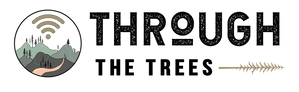Donors are welcome to bring their devices into the shop as is; there is nothing you need to do ahead of time to donate. However, distribution is easier if you've logged out of the device.
For some devices, we ask that you take the proper steps to log out of the device and get it ready for a new user. If you do not feel comfortable following the steps below on your own, we are more than happy to handle it for you in the store. Please note that most of the steps below require you to know the password for the device. Even if you do not know the password, still bring the device in for donation as we can still use it for parts.
For some devices, we ask that you take the proper steps to log out of the device and get it ready for a new user. If you do not feel comfortable following the steps below on your own, we are more than happy to handle it for you in the store. Please note that most of the steps below require you to know the password for the device. Even if you do not know the password, still bring the device in for donation as we can still use it for parts.